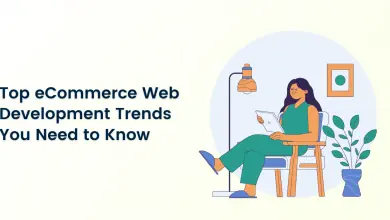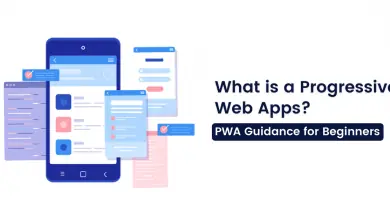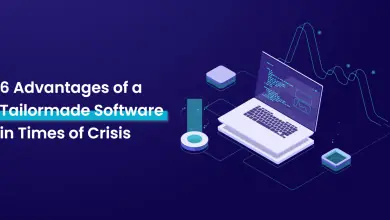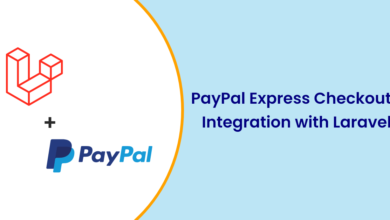Accept cryptocurrency payment for your website

So, basically, what is a cryptocurrency?
From the word itself we can find the meaning, it has something to use with cryptography algorithm and currency.
Cryptography is electronic digital currency without authority of world bank and single administrator. This currency transfer from one user node to another user node with peer to peer network without the need of any mediators.
There are so many popular types of cryptocurrency which businesses can accept for the Websites and Applications.
1) Bitcoin
2) Monero
3) Litecoin
4) Dogecoin
5) Decred
6) LNBT
7) Ripple
Globee is the best solution accept s to accept the above currencies in a minute. Maybe you’re a business, developer, blogger, sell courses on your website and need a way to accept cryptocurrencies. No worries, in this article, I am explaining to you accept cryptocurrency with the integration of globee payment gateway.
Before jump directly on the production mode integration, you can create a working demo with the sandbox environment. You have to follow these steps.
1) Signup with globee sandbox account with filling basic information in this link
https://test.globee.com/register After signup you will get a confirmation email for created test merchant on the globee.
2) For the accepting payment, you have to set settlement settings options on the top right corner with the clicking of user icon.
Globee have varieties of different options to settle your money. You can select any one or multiple options at a time.
1) Bitcoin
2) Monero
3) Luno
4) Uphold
5) Bitpay
If you want to settle your money in more than one wallet then you can split it through the percentage.
Bitcoin, Monero, Luno, Uphold are cryptocurrency when any customers pay money you can get it into your suitable currency. You have to link your currency wallet to the globee for accepting payment.
Bitpay is an option where the merchant can get full money into their local currency in their bank account. For this option, the merchant has to create bitpay account. Bitpay will provide the pairing code it will link with the globee account.
Now the merchant configurations part is completed.
3) On the backend panel when you click on API -> Payment API you can see the KEY and SECRET KEY. This API key information you have to use at the time of integrating API on your website.
4) Now you have to integrate API on your website. You have to follow this API documentation for integration API https://globee.com/docs/payment-api/v1
5) Forgetting payment two important payment API you have to call from the website.
1) Ping API
This endpoint is used as a test endpoint for the user to verify that the integration and authentication are done correctly.
URL: https://test.globee.com/payment-api/v1/ping
Header Information: Assigned Merchant Key
Request Parameters: Not Needed
Response Parameters :
Globee will authorize the merchant key if they valid then returns true otherwise false.
2) Payment Request
Payment requests are resources used to handle payments, as part of the payment process in an e-commerce checkout flow.
Header Information: Assigned Merchant Key
Request Parameters :
{
“total”: 123.45,
“currency”: “USD”,
“custom_payment_id”: “742”,
“custom_store_reference”: “abc”,
“callback_data”: “example data”,
“customer”: { “name”: “John Smit”, “email”: “john.smit@hotmail.com” },
“success_url”: “https:\/\/www.example.com/success”,
“cancel_url”: “https:\/\/www.example.com/cancel”,
“confirmation_speed”: “medium”,
“ipn_url”: “https:\/\/www.example.com/globee/ipn-callback”
}
Request Parameter Detail Explanation
total: Send the total money which you want to charge from the customer.
currency: ISO 4217 currency codes (eg. USD), including BTC (Bitcoin) and XMR (Monero). Defaults to USD
custom Payment ID: send your custom order id
custom store reference: A custom store reference
callback data: Passthrough data that will be returned in the IPN callback.
customer: Send JSON array with full customer information which is doing this payment.
success URL: set success URL so when this payment is done successfully globee will redirects the user to this custom success page.
cancel URL: set cancel URL so when this payment failed with any reason globee will redirect the user to this custom cancel page.
confirmation speed: The number of confirmations required before changing the status to confirmed. Possible options are “low”, “medium” or “high”. High requires the least amount of confirmations, think high speed, high risk, where low requires the maximum amount of confirmations. Defaults to “medium”.
ipn URL: The URL for the Instant Payment Notification callback to notify your site of updates on the payment-request, like status changes. Please note this does not follow redirects.
Response Parameters:
You can receive the JSON array with redirection URL so you have to fetch this URL and redirects user on the globee payment page.
6) After redirecting the user on the globee payment page, they can see the multiple payments options which were mentioned above for the doing transaction.
When the user clicks on any cryptocurrency 15 minutes window open for the payment. If they did not take any actions in this window then window has been closed and they have to select currency again for the payment.
In this page, globee will display two options to the user for making a payment.
1) Globee will show the cryptocurrency wallet id
- The customer has to send crypto money to globee wallet mentioned on this page. If the customer successfully transfers crypto money on the globee account then globee will call the IPN page in the background and give full payment response with transaction success or failure report.
2) Globee will show the QR code
- The customer has to scan this QR code and transfer crypto money to globee scan accounts. If the customer successfully transfers crypto money on globee account then globee will call the IPN page in the background and give full payment response with transaction success or failure report.
For testing cryptocurrency, there are so many test wallets available in the market so you can signup with that and use this wallet for doing test crypto transaction
You can use the testnet3 wallet for paying test crypto on the website. Download google play application with this play store link
For the testing, you can add test bitcoins money to your test testnet3 wallet number. You have to add money through this link https://coinfaucet.eu/en/btc-testnet/
7) After the successful payment you can see the money in the back office in left navigation menu Merchant Tools -> Transaction Section with a transaction number.
You can test multiple times above workflow when you satisfied with their services you can apply with production Merchant Account with providing business information.
In Production integration, you have to follow the same integration steps.
We are using the same files or the same logic to different projects. If you face any technical difficulties feel free to contact our technical experts, We would love to resolve your queries. You can contact us here.