-
Travel Development
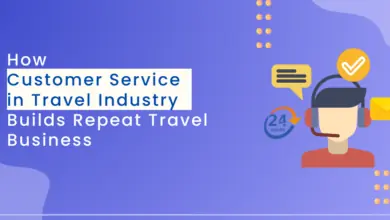
Importance of Customer Service in Travel Industry
Role of Customer Service in Travel and Tourism Customer service in tourism helps in developing loyalty and trust. Customer service…
Read More » -
Travel AI Solutions
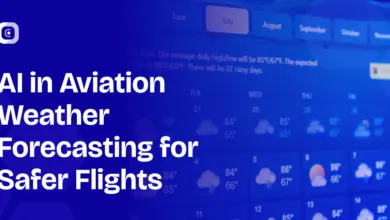
AI in Aviation Weather Forecasting: Revolutionizing Flight Safety, Efficiency & Weather Intelligence
Introduction Weather remains one of the most unpredictable variables in aviation. A sudden storm, an unexpected wind shear event, or…
Read More » -
Travel AI Solutions
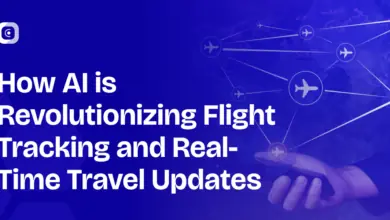
How AI is Revolutionizing Flight Tracking and Real-Time Travel Updates
As the travel market continues to change and evolve rapidly, real-time flight tracking has become a crucial backbone for airlines, travel…
Read More » -
Travel AI Solutions
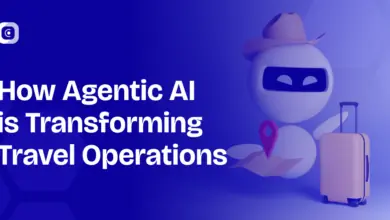
Agentic AI in Travel Operations: The Future of Autonomous Travel Systems
Travel systems worldwide have always been ready for innovation. With the introduction of online booking systems and chatbots, the pioneering…
Read More » -
Travel AI Solutions
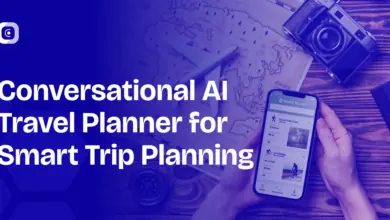
AI-Powered Travel Planner: Redefining How We Search for Flights, Hotels, and Packages
The way we choose travel options is changing. AI travel planners, using conversational AI and large language models, are changing…
Read More » -
Flight Booking Engine
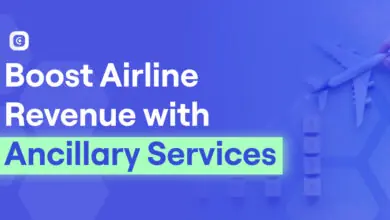
Ancillary Revenue in Airlines: How Flight Ancillary Services Boost Sales, Revenue, and Passenger Experience
The airline industry is more competitive than ever, and just selling tickets isn’t enough to bring in the revenue needed.…
Read More » -
Travel Development
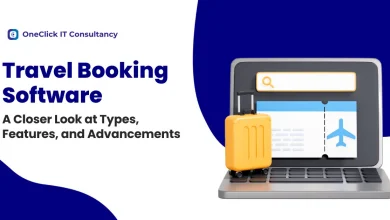
Travel Booking Software: A Closer Look at Types, Features, and Advancements
Travel booking software automates and simplifies the reservations of the travel industry. This travel booking system assists hotels, airlines, car…
Read More » -
Travel Development

What is Travel CRM? Features, Benefits, Cost and Development
Introduction Travel CRM is a Solution designed specifically for the Travel industry. Unlike other tools, the best Travel CRM Software…
Read More » -
API Integration
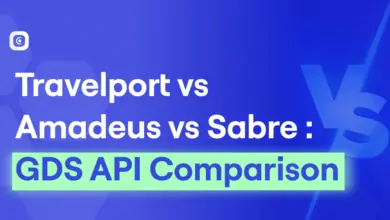
Amadeus vs Sabre vs Travelport: A Side-by-Side GDS API Comparison for Travel Businesses
The Global Distribution System (GDS) helps travel agencies by centralizing access to airlines, hotels, and other services. Compare Travelport vs…
Read More » -
Travel Development
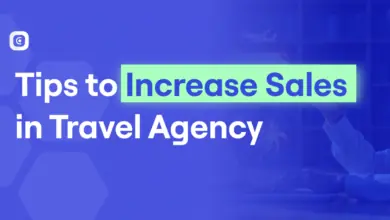
Top 9 Tips to Increase Sales in Travel Agency
Effective strategies to increase sales in travel agency begin with a well-designed website that is simple to navigate and optimized…
Read More »
