AI/ML
How to Install Qwen-2.5 Model on a Local Server Using Hugging Face
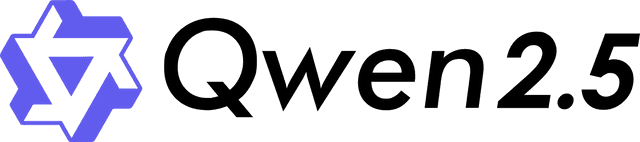
Qwen 2.5 Model for your Business?
Cost Efficiency (Open Source)
Lower Long Term costs
Customised data control
Pre-trained model
Get Your Qwen 2.5 AI Model Running in a Day
Free Installation Guide - Step by Step Instructions Inside!
Problem
We want to install and run the Qwen-2.5 model on our local server using Hugging Face, but are unsure how to properly set up the environment, manage dependencies, and execute a prompt.
Solution
We will go through the step-by-step process of:
- Setting up the local server with required dependencies.
- Installing Hugging Face Transformers & PyTorch for model inference.
- Downloading and loading the Qwen-2.5 model for text generation.
- Running the model locally and testing an AI-generated response.
1. System Requirements
Before installation, ensure that the local server has the following:
- Operating System: Ubuntu 22.04 (or similar)
- GPU Support (Optional but Recommended): NVIDIA GPU with CUDA support
- RAM: At least 16GB (32GB+ recommended for large models)
- Disk Space: At least 50GB free for model storage
2. Install System Dependencies
Start by updating the system and installing required packages:
sudo apt update && sudo apt upgrade -ysudo apt install -y python3 python3-pip git
For NVIDIA GPU, install CUDA & cuDNN:
sudo apt install -y nvidia-driver-525pip install torch torchvision torchaudio --index-url ttps://download.pytorch.org/whl/cu118
Verify GPU installation:
nvidia-smi If you see GPU details, it’s installed correctly.
3. Set Up a Virtual Environment (Recommended)
To isolate dependencies, create and activate a virtual environment:
python3 -m venv qwen_envsource qwen_env/bin/activate 4. Installing Hugging Face Transformers & Dependencies
Now, install Hugging Face Transformers, PyTorch, and other required libraries:
pip install torch transformers acceleratepip install sentencepiece Confirm installation:
python -c "import torch; print(torch.cuda.is_available())" If it prints True, CUDA is enabled for GPU acceleration.
5. Download the Qwen-2.5 Model from Hugging Face
Use the Hugging Face CLI to pull the model:
pip install huggingface_hubhuggingface-cli login # (Optional, required for some models) Then, download the Qwen-2.5 model:
from transformers import AutoModelForCausalLM, AutoTokenizermodel_name = "Qwen/Qwen2.5-7B" # Change to Qwen2.5-14B if needed # Load tokenizer and modeltokenizer = AutoTokenizer.from_pretrained(model_name)model = AutoModelForCausalLM.from_pretrained(model_name, device_map="auto")print("Model loaded successfully!")
6. Running Qwen-2.5 Locally & Executing a Prompt
Now, let’s test text generation using Qwen-2.5:
def generate_text(prompt): inputs = tokenizer(prompt, return_tensors="pt").to("cuda") # Use "cpu" if no GPU output = model.generate(**inputs, max_length=100) return tokenizer.decode(output[0], skip_special_tokens=True)# Example usageprint(generate_text("What is the meaning of life?"))
If the setup is correct, we should see an AI-generated response.
7. Optimizing Performance (For Large Models)
Enable Half-Precision (FP16) for Faster Inference
Modify the model loading to use torch_dtype=torch.float16:
model = AutoModelForCausalLM.from_pretrained(model_name, torch_dtype=torch.float16, device_map="auto")Use DeepSpeed or BitsAndBytes for Memory Efficiency
Install additional tools for better memory usage:
pip install bitsandbytes deepspeed
Then, modify model loading:
from transformers import BitsAndBytesConfigbnb_config = BitsAndBytesConfig(load_in_8bit=True)model = AutoModelForCausalLM.from_pretrained(model_name, quantization_config=bnb_config, device_map="auto")
8. Running Qwen-2.5 as an API (Optional)
To access Qwen-2.5 via an API, use FastAPI:
pip install fastapi uvicorn
Create a simple API (app.py):
from fastapi import FastAPIfrom transformers import AutoModelForCausalLM, AutoTokenizerapp = FastAPI()model_name = "Qwen/Qwen2.5-7B"tokenizer = AutoTokenizer.from_pretrained(model_name)model = AutoModelForCausalLM.from_pretrained(model_name, device_map="auto")@app.post("/generate")async def generate(prompt: str): inputs = tokenizer(prompt, return_tensors="pt").to("cuda") output = model.generate(**inputs, max_length=200) return {"response": tokenizer.decode(output[0], skip_special_tokens=True)}# Run API# uvicorn app:app --host 0.0.0.0 --port 8000
This allows you to send prompts via HTTP requests:
curl -X POST "http://localhost:8000/generate" -H "Content-Type: application/json" -d '{"prompt": "Tell me about quantum physics"}'
Conclusion
Hosting Qwen-2.5 on a local server provides:
- Full control over deployment and performance tuning
- Lower long-term costs vs. cloud-hosted models
- Better security since no data leaves your server
For better performance, enable FP16, quantization, or DeepSpeed optimizations.
Ready to transform your business with our technology solutions? Contact Us today to Leverage Our AI/ML Expertise.

Contact Us